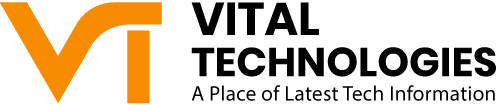After creating a website, you will have to do lots of hard work to make your resources valuable for the visitors. After doing this hard work, if your links are not working, all of your hard work will be derailed. These broken links in your website will be harmful to your website in two ways. First of all, these links can create a bad user experience for the users. Secondly, these broken links will devalue your SEO efforts. If you want to make your hard work fruitful, you should try to periodically check these broken links in your website and try to remove these broken links from your website. Here, we will discuss step by step guide to remove broken links from your website.
Step 1: Find Broken Links in Your Website:
There are lots of tools that you can use to identify these broken links and I suggest you to use some free tools to find out broken links in your website. The best and free tool that you can use find out broken links on your website is Google Analytics. As we know that Google Analytics is the best tool to track the performance of a website but we can also use it to find the broken links in a website. First of all, you should log into your Google Analytics account. After logging in, you should select the evaluation period that you want to check. After that, you should go to the content. On this page, you should search by using the filter 404 error page. In this way, you will get an idea about the broken links on your website. Google Analytics also provides facility to the website owners to set the email updates. With the help of these email updates, it will be easy for the website owners to get emails about the progress of this link on a regular basis.
Read More: Understanding The Secure Server Access in Universities
Step 2: Track Your Changes By Creating A Report:
After getting an idea about all the broken links in your website, you should try to create an Excel Spreadsheet in order to get an idea about the redirect process of these broken links. It is easy for you to export this report with the help of Google analytics. On the Google analytics, you just need to click on the export this report and your required file will be downloaded. After creating this report, you will see that lots of data about these broken links are available on this report. We just need data about the page views and unique page views about these links. Therefore, we should try to copy this data and try to paste this data in an Excel Spreadsheet. After pasting this data in the Excel Spreadsheets, it will be easy for you to track the progress of broken links on your website.
Step 3: Analyze The Data:
After creating reports about the broken links with the help of Google Analytics, we should try to analyze this data and try to know why these links are not working on our website. On the basis of the Google Analytics report, you will see that there are some broken links on your website which don’t have enough visitors. Anyhow, there are also some broken links on your website which have enough visitors. Therefore, it is necessary for us to redirect these links in order to gain these visitors. Here, you can also prepare a plan on how to redirect these broken links in your website. There are some links that you can redirect towards the specific post in your website and there are also some links that you can link towards the homepage of your website.
Read More: How A Business Can Survive Without Digital Marketing
Step 4: Redirect in CMS:
Now, it’s time to redirect these broken links in our website. You can easily redirect these broken links by using CMS. For this reason, first of all, you will have to go to the administration. After that, you should select on the Site Building. After that, you should click on the URL redirect and add on the new redirects. A popup will appears. On this popup, you will have to provide a broken link in ‘From’ and you will have to provide an actual link in ‘To’. While filling this information, you should never forget to click on the “301 moved permanently”. After completing this process, you can easily redirect all the broken links by repeating the same process.
Author Bio:
This article is written by Chris Greenwalty who is social media manager of The Academic Papers UK, a famous dissertation writing service company in UK.